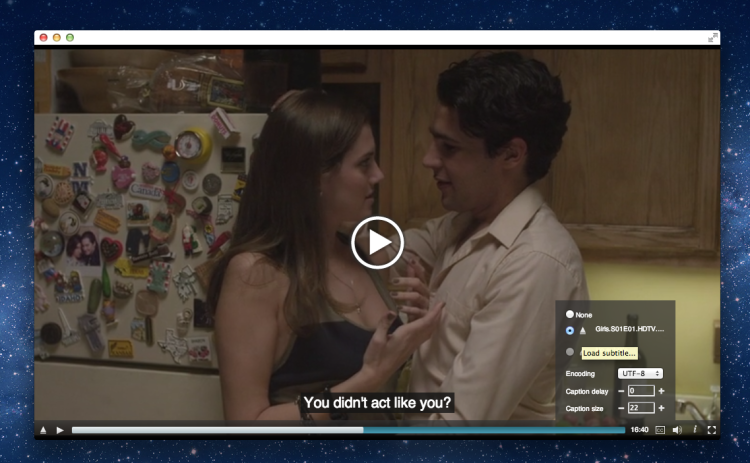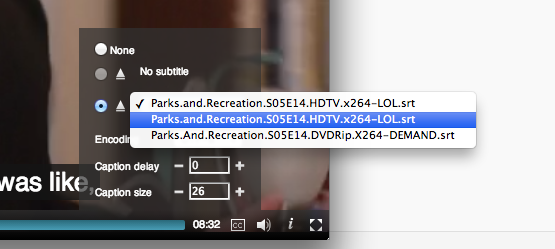Want to watch videos with subtitles on your Chromebook? A new app available from the Google Chrome Web Store allows you to do just that.
You don’t have to be hard of hearing to use subtitles on videos…
You don’t have to be hard of hearing to use subtitles on videos. For example, you may be watching something late at night with the volume down low (you respectful rascal, you), or the speakers on your Chromebook may be less than stellar sounding (hello, Samsung Series 5 users) – not to mention, text translations are pretty vital when watching foreign-language TV shows or movies (hi, Anime fans!).
The default media player in Chrome OS doesn’t support subtitle files, commonly distributed in the .srt format, directly. But a new media player, available for free from the Chrome Web Store, enables caption playback on Chromebooks everywhere.
Subtitle Videoplayer
Subtitle Videoplayer is a simple HTML5-based media app for Chrome & Chrome OS. It works offline, and comes with basic video player functions like volume control, video scrubbing/seeking, and fullscreen.
But its core feature is support for .srt subtitle files, with support/options for:
- Local subtitle file (.srt only) loading
- Auto-download of matching subtitle files from OpenSubtitles.Org
- Set encoding
- Adjust size
- Adjust delay
All of these features are readily accessible from the main interface. There are no endless menus or preferences dialogs to wrestle with.
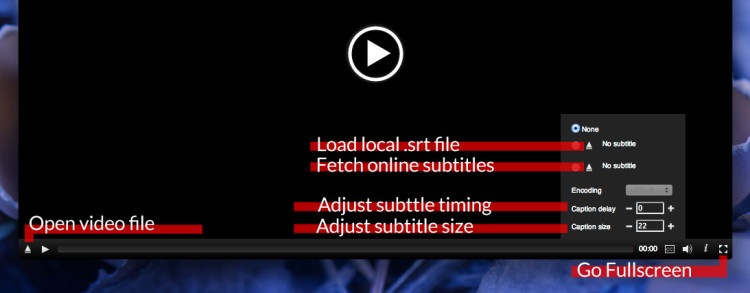
Opening a video in the app is done one of two ways:
- Click on the upward facing arrow in the lower left corner to open a file picker dialog, or
- Drag and drop a video file onto the app window
Loading subtitles is done in a similar manner:
- Click the ‘Closed Caption’ (CC) icon in the toolbar, followed by the first arrow icon to open a file picker; or
- Drag and drop a supported subtitle file on to the app window; or
- Drag and drop both the video and its subtitle file onto the app window
But what if you don’t have a subtitle file handy? Fear not, Subtitle Videoplayer comes with an ‘auto-download’ feature built in:
- Click the ‘Closed Caption’ (CC) icon in the toolbar, select the language of subtitle you need, followed by the second arrow icon to download subtitles
If more than one subtitle is available you’ll be able to switch between them by clicking the subtitle name and selecting another from the list that appears:
Download Subtitle Videoplayer for Chrome & Chrome OS
This app is pretty handy, it’s good-looking, and it works offline (bar the auto-download function, of course!). Better yet it’s free. Head over to the Chrome Web Store to install it – and let us know what you think in the comments below.