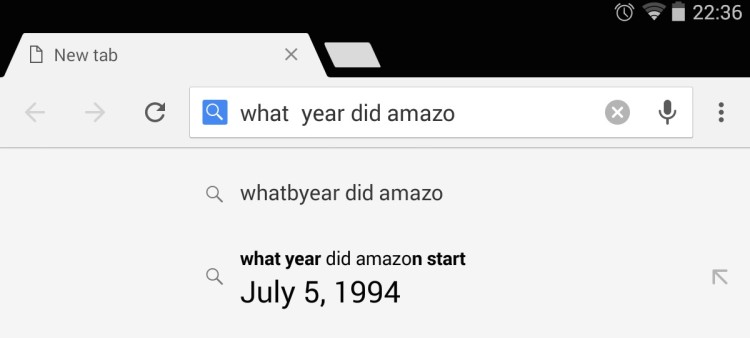Quiz heads and trivia hounds: if you have Google Chrome for Android installed on your mobile or tablet there’s a nifty experimental feature you’re going to love.
We’re all familiar with a list of auto-suggestions being shown when we make a search. We type, Google tries to preempt what we’re looking for.
‘Answers in Suggest’ is a natural progression of this. When enabled, it shows responses to certain types of queries directly in the omnibox suggestions list. That means no need to hit Go, no need to scan a Google search list, no need to collect page loading points.
Try It Out
Want to try it out? You’ll (obviously) need to have Google Chrome for Android installed on your device. The feature is available on both stable and beta builds of the browser.
Note: as this feature is not currently enabled by default you should expect quirks and bugs.
- Go to chrome://flags in a new tab
- Find the ‘Answers in Suggest’ flag
- Tap on the drop down box
- Set it to ‘Enabled’
Relaunch the browser when prompted.
Now, when you start Googling for an answer to a question in the omnibar — like ‘How old is Harrison Ford?‘ or ‘When did E.T. come out?‘ — you won’t need to hit ‘Go’ to find the answer — just look for it in the auto-suggest list.
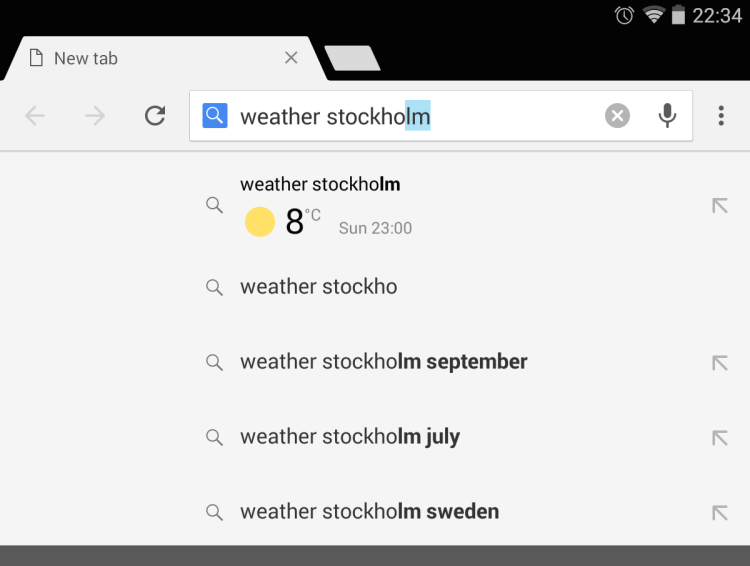
Not every query returns a response in suggest, even those that do have a corresponding ‘knowledge card’ in regular search results. I suspect the hit rate is based on popularity of and/or frequency of the question. But since this feature is not yet enabled by default it’s hard to be too judgemental at this stage.
For me the most successful answers were yielded from the following stanzas:
- When did {notable event}
- Weather in {location}
- How old is {notable person}
Let us know of any others you encounter in the comments, and let us know if you’ll find this feature handy at the pub quiz when it rolls out by default.