 Like most Mac users I know that the fastest way to properly ‘quit’ an application is by using the Cmd+Q keyboard shortcut.
Like most Mac users I know that the fastest way to properly ‘quit’ an application is by using the Cmd+Q keyboard shortcut.
It’s quick, clean and very easy to do without having to lift a hand off the keyboard.
But convenience has its price. All-too-often muscle memory will kick in; my finger and thumb will do their app-exiting work before my brain has time to intervene.
It doesn’t happen often, but when it does it tends to be in Chrome. It could be down to a rogue window popping up; an accidental tab tear off; or another incident better known to this subconscious reflex.
Losing multiple tabs unexpectedly is always frustrating, but more so when you can’t blame it on anyone but yourself! Mercifully, Chrome makes it easy to ‘recover’ previous sessions through the History > Recently Closed > Restore All Tabs menu option.
But it would be much easier to prevent accidental exits in the first place, right?
Google Chrome has a ‘quit guard’ feature readily accessible from Chrome’s ‘App Menu’. I only discovered it recently, by chance, despite having used Chrome as my default Mac browser for several years!
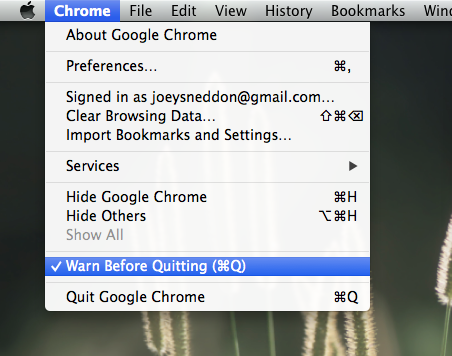
When enabled it works to prevent accidental exits by requiring the keyboard combo to be held for a short duration. When hitting the Cmd+Q combo normally the following HUD alert is thrown up:

Such a simple feature, and one hidden in plain sight. I’m still not sure why I hadn’t noticed it before, but I’m certainly glad that I have now!
