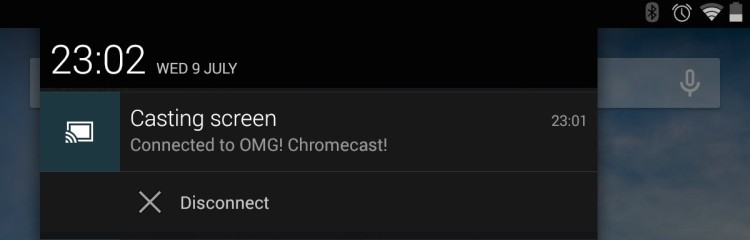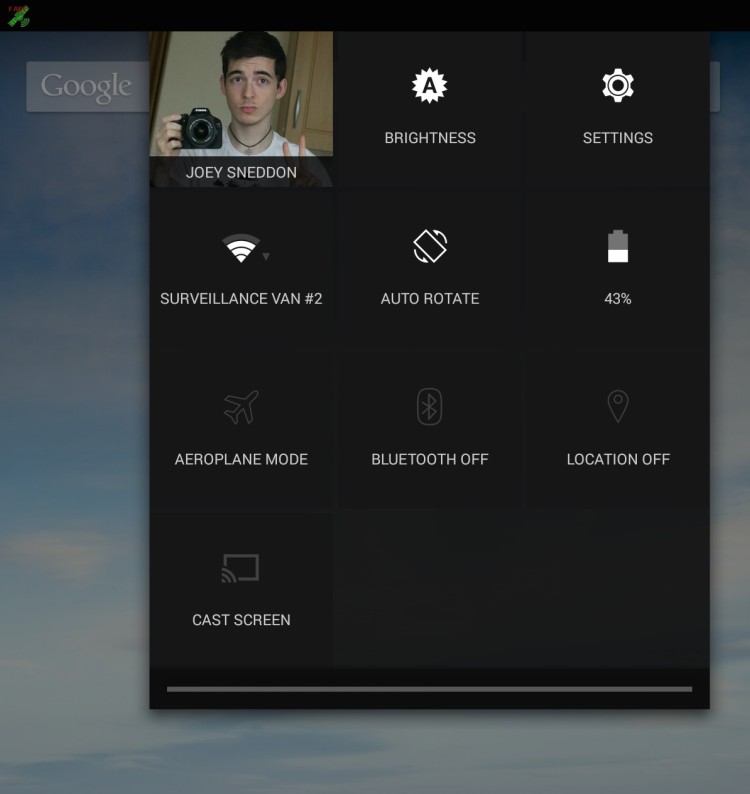As announced during last month’s Google I/O conference, Android screen mirroring is now available for Chromecast.
The feature, which is being rolled out through an update to the Chromecast Android application on the Play Store, allows you to punt everything that appears on your Android screen, including camera, games, launcher and so on, to the big screen — yes, including sound — without the need for MHL, HDMI or slim port cables.
So, if you’ve ever wanted to turn your introverted app time into big-screen fun, you can. It’s a great feature that extends the usefulness of Chromecast. From offering a big screen display for interacting with Google Earth and similar education apps, to listening to Spotify, playing games and more.
How To Mirror Android Screen Using Chromecast
For now Google is only officially supporting the feature on around a dozen or so devices, including the Google Nexus 4, 5 and 7 (2013) and 10, the Samsung Galaxy S4, S5, Note 3 and Note 10 (2014), the HTC One M7, and the LG G2, G Pro 2 and G3.
It also requires the latest version of the Chromecast app (1.7) to be installed. If you don’t have it, grab it from the Play Store for free.
If you’re using a Nexus device you’ll see a ‘Cast Screen’ option in the Quick Settings shade. If you’re not just dive on into the navigation drawer in the Chromecast app and tap the ‘Cast Screen’ entry.
After tapping to connect you’ll be prompted to choose a Cast device on your network. Select the appropriate one and, after a few seconds, your phone or tablet will appear on your TV.
For optimum cast experience you should put your device into landscape mode.
To end a cast session just repeat the steps above. This time you’ll be presented with a disconnect option.
How does it perform?
Google describes the feature as ‘beta’. In my own hands-on I found performance to be generally pretty decent, but milage will vary based on your Wi-Fi connection.
For example, on my Nexus 7 (2013) I saw a noticeable delay in a gesture or change being made on the device and it appearing on screen. This isn’t surprising since everything is being sent over Wi-Fi. A missing millisecond or two aside, Android Mirroring was able to relay everything on screen with little distortion, blurring or visual artefacts.
You can see a clip of Chris Nacca demoing the feature on his Nexus 5 in the video below.
Device not supported? Try this
If your device isn’t on the officially supported list all is not lost. An awesome XDA Developer has put together an experimental app called ‘Mirror Enabler’ that allows rooted devices to join the fun using the official Chromecast app.
The hack won’t work on every device, but a large swathe of popular devices are reportedly working fine with it, including the 1st generation Nexus 7, Sony Xperia Z2 and ZL, and the Motorola Moto X.