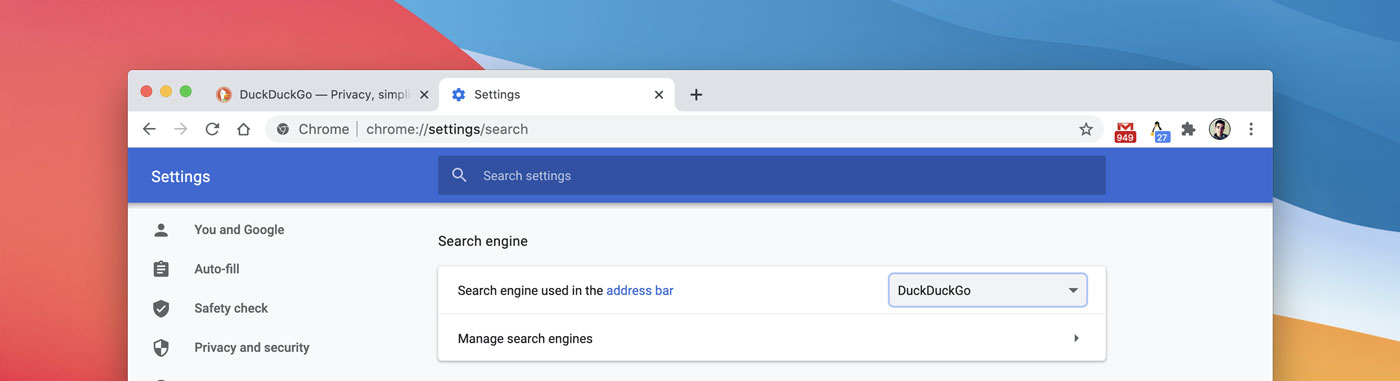Want to make DuckDuckGo your default search engine in Google Chrome on the desktop or a Chromebook?
If so, it’s easy – and I show you how.
Google Chrome and Chrome OS (obviously) use the Google search engine by default. But the company makes it simple to switch to a different search engine should you wish to.
This means you can get it on with Microsoft’s Bing, seek answers on Ecosia, and yodel for result with Yahoo! (among available search options).
But a huge number of people prefer to use DuckDuckGo.
DuckDuckGo is fantastic search engine whose main selling point is that it doesn’t sell your data. Neither does it track searches you perform to ‘personalize’ the order of web results (like Google does). Instead, the service promises ‘smarter search, less clutter and real privacy’.
Making DuckDuckGo Default Search in Chrome
To change search engine in Google Chrome:
- Open the browser
- Open the menu and click Settings
- Select ‘search engine’ from the sidebar
- Pick a search engine from the drop-down list
In some countries DuckDuckGo is present in the list of optional search engines — but not in all. If you don’t see DuckDuckGo listed you’re not out of luck.
Go to Chrome Web Store and install the DuckDuckGo Privacy Essentials Chrome extension.
Adding this to your browser makes DuckDuckGo the default search engine, and retools your New Tab Page to use a privacy-friendly DuckDuckGo search box instead of a Google one (though it doesn’t support custom backgrounds, sadly).
You’re also able to elect a word in any web page, right-click on it, and start a new search using the word on DuckDuckGo — a real time saver!
You can go beyond changing the default search engine in Chrome and add a couple of related extras.
You might also want learn how to take advantage of DuckDuckGo’s unique features, like !Bangs. Bangs offer an easy way to search specific websites or for specific content.
For example, our sister site OMG! Ubuntu! can be searched using the !OMG or !OMGU bangs followed by a search term, like so:-
!OMG Ubuntu 22.04 LTS
The DuckDuckGo help pages can show you a full list of !Bangs supported.
Get browsing and enjoy the privacy that comes with DuckDuckGo!
Let me know if you found this how to helpful by leaving a comment below!