More Recent: Meet the new Chrome OS Recovery Tool
When Google set out to create Chrome OS, it was designed to be very stable and require no maintenance from the user, however, nothing is flawless.
In this tutorial we’ll show you how to create a recovery disk for your Chrome device.
“Just Works”
Google’s Chrome OS has been designed to be stable, secure and to “just work”. Users should not need to update software, troubleshoot issues and make sure their computer is virus-free; Chrome OS is design to handle all the maintenance.
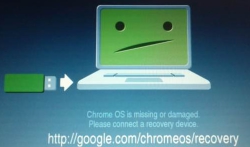
However, Google has implemented a recovery tool into Chrome OS incase something does go wrong.
A Chrome OS Recovery Disk is used to wipe and restore your Chrome device back to a factory state. You may switch on your Chrome device to find out that it will not boot, and will ask you to restore Chrome OS from a recovery image.
But there are other reasons why you may want to restore including:
- You plan on selling or giving away your Chrome device
- You want to toll back to a stable release of Chrome OS
To do it, all your need is a USB Flash Drive or an SD Card that is at least 4GB in size.
Creating a Recovery Disk
There are two ways to create a recovery disk: using your Chrome device or a traditional desktop computer.
The easiest way to create a recovery disk is on your Chrome device; since the recovery tool will download the correct disk image for your Chrome device automatically, while if you create the recovery disk on your computer you will have manually select the correct recovery image, you may select the wrong image.
If you rather create the recovery disk on your computer, you can find the download links for the recovery tool on the Chrome OS help site.
Plug your USB Flash Drive or SD card into your Chrome device. Navigate to chrome://imageburner. Start the recovery tool and follow the on-screen instructions. The process will wipe your USB Flash Drive/SD Card and download the latest image. Once its completed, your recovery disk is ready to go.
Forcing a Recovery
If you want to wipe your Chromebook and restore to a clean stable state, you first need to reset your Chrome device.
A small button can be found underneath your Chrome device, you will need a pin or a paper clip to press the button. Hold the button down, and turn on your Chrome device. You should see the Chrome OS recovery error message appear.
Insert your recovery disk, and it should start recovering Chrome OS to factory state.


