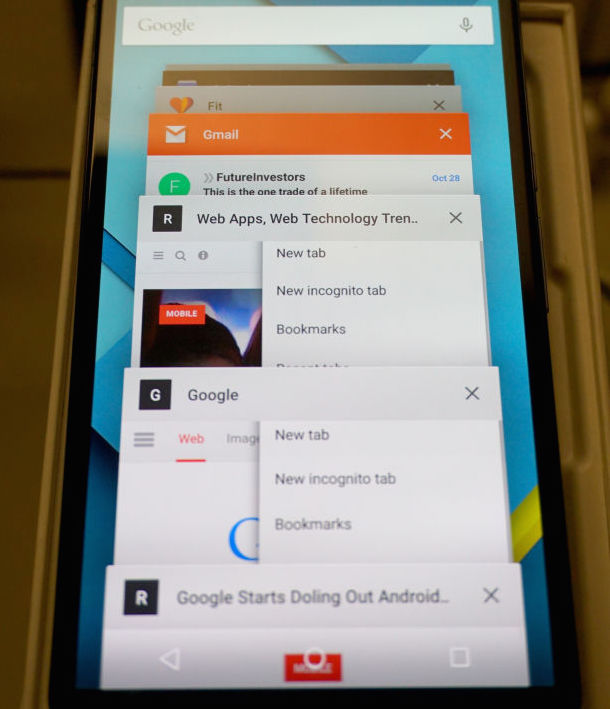
Google drops a sweet treat in the laps of Nexus owners (among others) this week, as it rolls out the latest release of Android 5.0, nicknamed ‘Lollipop’.
Among the (multitude of) changes you’ll be faced with on upgrade is a change to the way that Chrome tabs are handled.
In Android 5.0 on smartphones, Chrome tabs now appear separately in the ‘Overview‘, Android’s multitasking switcher.
The change does not apply to tablets as the browser displays the tab strip by default.
In pre-Lollipop builds, you see one entry when Chrome is open – itself – regardless of how many tabs may be open on it.
To switch to a specific tab in the past you needed to tap the switcher icon, tap the Chrome entry, then the ‘open tabs’ button in the app and then select the page you wanted.
Android 5.0 halves the number of screen pokes needed. How? By showing open tabs separately in the overview carousel. Now it’s just tap > bam; you open the switcher, select the tab you want.
Disable Chrome Tabs in Android Switcher
While useful, this behaviour is not going to please everyone who upgrades. If you count yourself among them you’ll no doubt be super relieved to hear it can be turned off.
To go back to the old combined Chrome entry a la Kit Kat, Jelly Bean and earlier:
- Open Google Chrome for Android
- Open the menu
- Select “Settings”
- Tap “Merge tabs and apps”
- Set the slider to off
That’s it. If you want to reset the behaviour to default at a later date simply repeat the steps above but set the slider to ‘on’ rather than ‘off’.
Will you be disabling this feature on your Android 5.0 smartphone?
