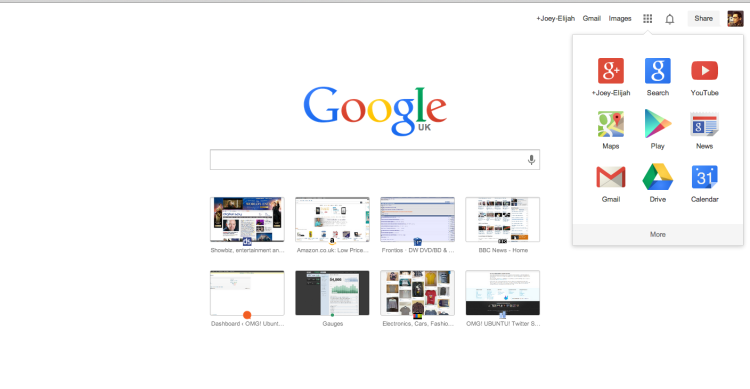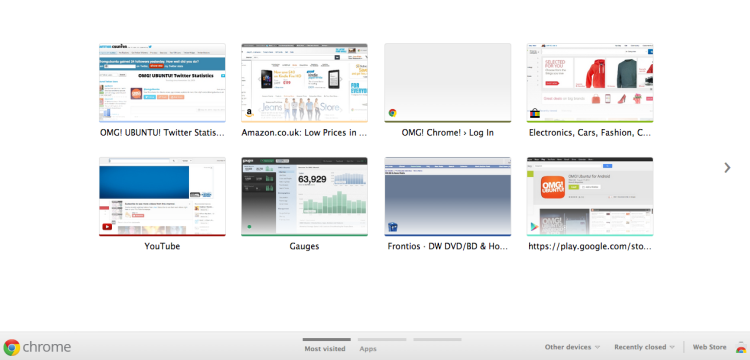Google Chrome’s new ‘New Tab page’ finishes rolling out to everyone today – but what happens if you don’t like the new look? Is it possible to ‘turn it off’?
Thankfully it is. In this post I’ll show you how to restore it without the need to add extensions or fiddle around with bookmarks.
Switch Back to Old Chrome New Tab page
1. Open a new tab in Google Chrome
2. Copy and paste the following into the Chrome omnibox (the URL bar) and hit enter:
chrome://flags/#enable-instant-extended-api
3. Turn off the ‘Instant Extended API’ by clicking the drop-down menu and selecting the ‘Disable’ option.
4. Click the ‘Relaunch Chrome’ button that appears towards the bottom of the window.
You should now see the familiar giant speed dial of the pre-change New Tab Page:
Notes
Google may remove or disable the option to ‘switch off’ the latest version of the NTP at some point in the future. So far there’s nothing to suggest that they will do this but the chance remains.