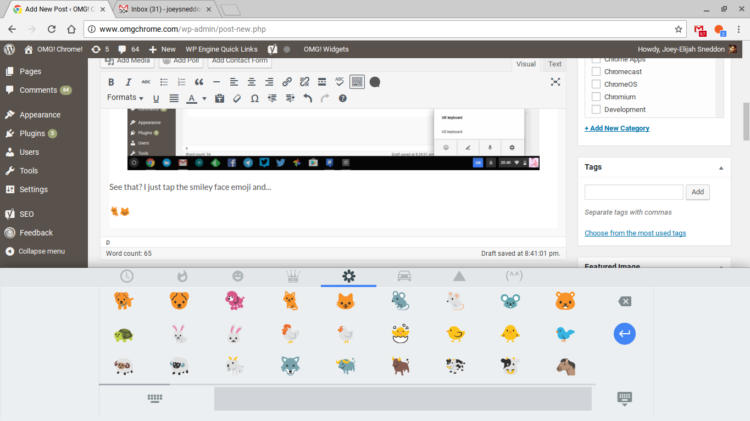Looking for an easy way to type emoji on your Chromebook? If so, you may not need to turn to browser extensions or copy and paste from websites.
An easy way to access and enter emoji is available in Chrome OS, courtesy of the (dully named) ‘input device menu’.
When you elect to see input options in the shelf (Settings > Languages & Input) you’ll also nab quick access to the emoji keyboard (plus the handwriting canvas, but that’s not very useful on a non-touch device).
Getting the emoji picker up is dead easy. You simple click on the input menu in the shelf:
Tap on the smiley face emoji in the input menu and…
Et voila, the emoji keyboard appears! It even stays on screen until you dismiss it, so if you’ll be entering more than one emoji… you can – nifty!
How To Try It Out
To try the feature out on your Chromebook at the time of publication you’ll need to a) be running the very latest Chrome OS Dev channel release (which is v55.0.2869.0 on my device) and b) enable the following flag in the chrome://settings area:
chrome://flags/#enable-emoji-handwriting-voice-on-ime-menu
Don’t forget to enable the input menu as mentioned in the early part of this article, too!
I had to remove the colourful cat emoji from this post, as publishing with them embedded breaks stuff. >_<
Via Francois Beaufort