Add-ons and extensions are one of the most popular features a web-browser can have. The only drawback being that your choice of browser limits what extra features and functionality are available to you.
Safari’s extensions don’t work in Firefox; Firefox add-on’s don’t work in Internet Explorer; and Internet Explorer… does it even have any of its own?!
With the popular web-browser Opera switching to the same web rendering engine as Google Chrome, namely Blink, the uneven playing field is levelling out: Chrome extensions can now be installed on Opera, and Opera’s new add-ons work in Chrome.
Developers and users alike will benefit from this, and whilst not all features of Chrome work in Opera at present (or vice versa) most, if not all, Chrome Extensions should work without a hitch.
So let’s see how you go about it.
Install Chrome Extensions in Opera 15+
Opera have made nabbing Chrome extensions a snap. All you need to do is install the following to seamlessly install extensions straight from the Chrome Web Store in Opera 15.
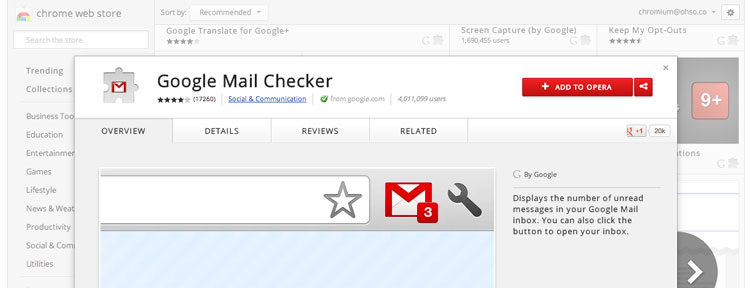
Installing Opera Extensions in Google Chrome
Doing things the other way around is a little less ‘seamless’, but not exactly hard work, either.
The first thing you’ll need is a copy of Opera 15. It’s currently in beta but stable enough for general use. Much like Google Chrome Canary Opera Next runs independently, so if you have an existing stable build of Opera installed running Next won’t overwrite it.
With Opera Next installed you’ll next need to open the Opera Add-ons gallery in it. You can’t skip this step; the compatible Opera extensions will now show up in Chrome, Firefox or older versions of Opera.
Next step is to find an Opera extension you fancy installing in Chrome. As Opera 15 is still in active development don’t be too judgmental about the variety (or lack thereof) of extensions now available. Chances are that, over time, Opera’s store will house many add-ons that Chrome won’t (due to licensing restrictions).
When you’ve found something you like simply right-click on the ‘Add to Opera’ button and choose ‘save linked content as…’ to download the extension.
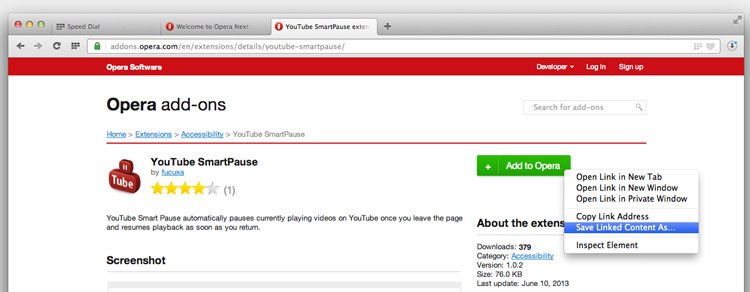
Rename the downloaded add-on – suffixed with .nex – to end in .crx.

Open up Google Chrome and navigate to chrome://extensions. Drag and drop the renamed extension to prompt install:
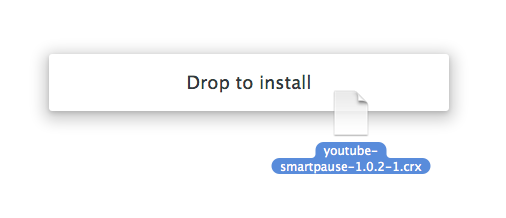
Review the permissions requested by the add-on and click ‘Add’ to install.
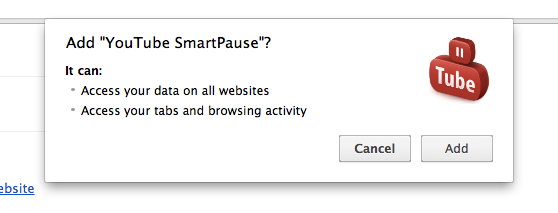
And you’re done! Opera extensions can be removed from the Chrome extensions management page.
- Source: Ghacks
