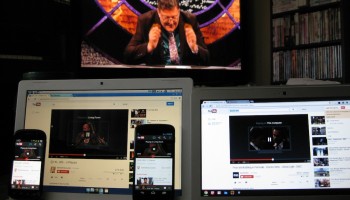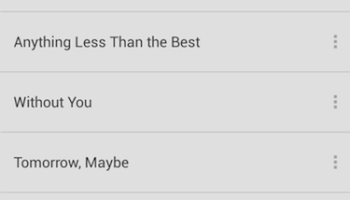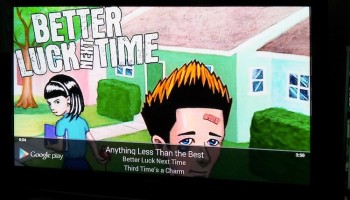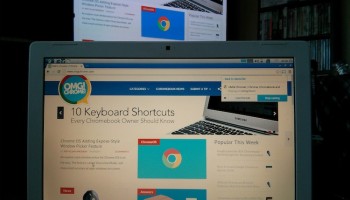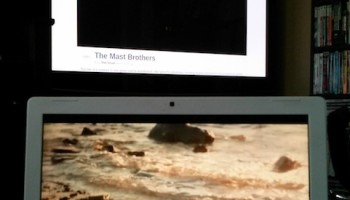The $35 Chromecast sold out in the Play Store, Amazon, and Best Buy in only a matter of hours. As the response from eager early adopters trickles in, we go hands on to give you a glimpse at what works and what could use another layer of polish.

What Actually Works
You’ve undoubtedly seen unboxing videos and a slew of demos by now, but one of the odder points is Google’s list of system requirements.
The Chromecast site lists Android 2.3+, iOS 6+, Chrome for OS X and Windows, and the Chromebook Pixel as requirements for using the device, leaving two notable omissions: other Chromebook devices and Linux.
Rest assured, both my ARM Samsung Chromebook and a laptop running Lubuntu 13.04 worked just fine, though with some caveats mentioned below.
Getting Started
Setting up the Chromecast is a fairly simple process involving either the recently released Android app or visiting Google’s setup site and downloading the appropriate desktop application.
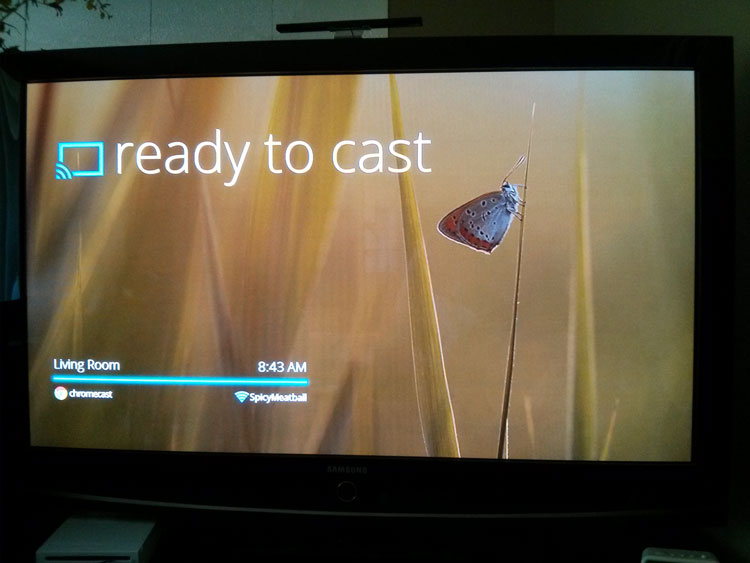
Once you see a screen like the one above, Chromecast is set up and ready to accept content. Android apps that support Chromecast will have a button to toggle playback on your local device or any Chromecast devices on the network. As long as you’re on the same local network as a Chromecast, it should show up as an option in a compatible app.
One of the coolest features demoed was the ability to turn on the television and switch inputs automatically when you connect to a Chromecast device. This works through HDMI-CEC though it probably won’t be advertised as HDMI-CEC on your television. Indeed, the forever unpressed Anynet+ button on our Samsung TV’s remote searches for and connects to any HDMI-CEC devices and the functionality works perfectly with the Chromecast.
Pushing Content
‘…both Lubuntu 13.04 and my Chromebook could [Chromecast].’
We tested the Chromecast whilst it was connected to several different platforms, including devices with Android versions from 2.3 to 4.2, Lubuntu 13.04, Chrome OS stable, and OS X Mountain Lion. All devices successfully sent content to the Chromecast, be it through Android app integration or the Chrome extension.
Though Linux and Chromebooks other than the Pixel weren’t listed in Google’s system requirements, both Lubuntu 13.04 and my ARM Chromebook could add content to the Chromecast and cast a tab.
Though the lag associated with casting a tab with static content is more-or-less negligible, the issues with casting audiovisual content from these lower-end devices is not. A video from Vimeo on a fairly dated MacBook running Lubuntu 13.04 wouldn’t play video or audio from the television. The Chrome extension noted performance issues as the culprit.
On the other hand, casting Vimeo audio and video from the ARM Chromebook to the Chromecast worked, but the Chromebook couldn’t keep up with the workload and the video stuttered and was ultimately unwatchable. But it wasn’t all doom and gloom. Casting a tab from my desktop worked perfectly. Video was smooth and the audio was in sync.
Your mileage will most definitely vary and even with a high end device to cast a tab from, it’s still a subpar solution for audiovisual content compared to full integration via the various APIs for Android, iOS, and Chrome.
Shenanigans
‘…anyone can obliterate your playlist from halfway across the room without you noticing.’
Google wants the Chromecast to “just work”, and whilst adding your Chromecast to the local network and watching apps automagically present a cast button all in under a minute is magical, it soon wears off when you start sharing the telly with friends and family.
Just like the awkward couch demo of the Nexus Q at Google I/O 2012, anyone can obliterate your carefully crafted playlist from halfway across the room without you noticing and preempt any content queued up the moment they decide to play a song or video immediately rather than adding it to the queue.
Along with Google’s increased attention to education with Google Play for Education, the Chromecast also offers significant potential for students, teachers, and even guest lecturers to bring richer and more interactive experiences into the classroom.
But open access to the Chromecast from any device connected to the local network restricts these possibilities – be they dinner parties with friends or a classroom environment. Something as simple as a password is more than enough to keep any interruptions at bay and, indeed, works well for Apple’s AirPlay.
Buy or Wait?
The $35 price tag isn’t exactly a tough sell. If you’re concerned about roommates or family members disrupting your content, it may be best to wait until access restrictions are added.
Furthermore, if your main channels for content are Amazon Prime, Hulu Plus, or iTunes, a Roku box or Apple TV will still be your best bet – at least in the short term.
But if you rely on Netflix, YouTube, or Google Play content, a Chromecast will serve you well.