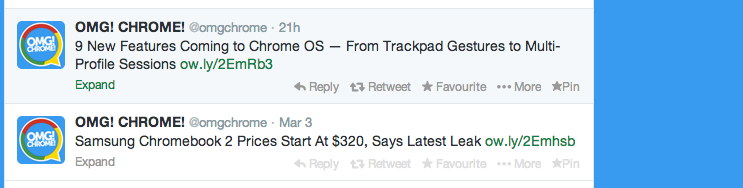It’s easy to see why a huge number of people are passionate about the photo-sharing site Pinterest.
With rich discovery features and an ‘endless scrolling‘ pin-board layout, the site stands as one of the best visual presentations of a photo bookmarking site anywhere online.
Images you find inspirational, interesting or informative can be bookmarked — “pinned” — to a board. Boards, which can be private or public, are typically used to group images by a specific theme or topic; e.g., “Holiday Ideas”, “Infographics”, etc. You can follow other boards to see new photos on specific themes in your home timeline.
With a couple of add-ons for the Chrome browser, it’s possible to enrich your Pinterest experience further.
The Official Pinterest ‘Pin It’ Chrome Extension
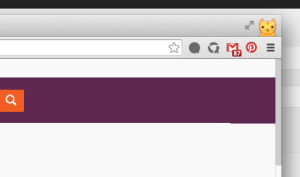
The official Pinterest ‘Pin It‘ button is a must-have if you’re serious about using the site on a regular basis. The add-on lets you pin images from any website, quickly and easily, in one of three ways:
- Using the ‘Pin It’ button overlaid on images
- ‘Pin It’ option in the right-click menu
- Clicking the ‘Pin It’ toolbar button
Hovering over an image reveals a ‘Pin It’ button in the top left-hand corner. Clicking this will present a popup window with options to enter a description and title, and select a board to add it to.
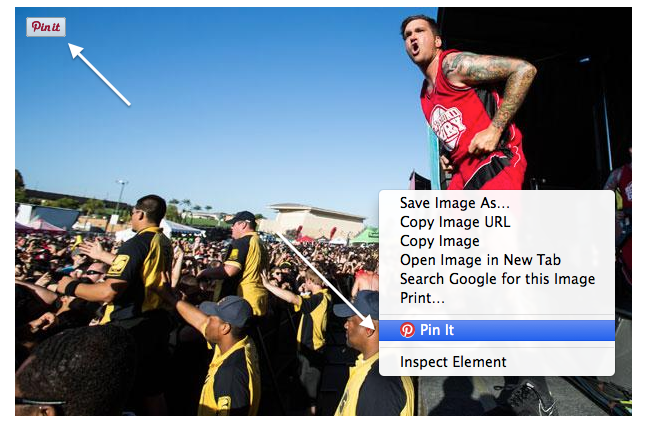
If the hover item doesn’t do it for you (it can be disabled by right-clicking on the Pin It toolbar item, selecting ‘options’, and checking the ‘Hide hovering Pin It buttons’ box) you can also share images by right-clicking on the photo you like and selecting the ‘Pin It’ option from the menu. Again, you’ll be prompted to enter details and a board prior to posting, so no need to worry about inadvertently adding things you didn’t mean to.
Helpfully, the pin description field automatically includes the URL of the page where the image is located, making it a little easier to promote the source of your share with your followers.
Finally, if none of the options above do it for you, you can click the toolbar item on any page to see an overview of all the pin-able items present on the page.
Pin Image Search
There are some great images to be found on Pinterest, but not everyone adds a note to say where it’s from. This can be frustrating.
For the times you want to find out where an awesome image comes from you can use this add-on. It’s simple in function: it adds a ‘search’ button to images viewed on the site that, with a single click, performs a reverse Google Image search.
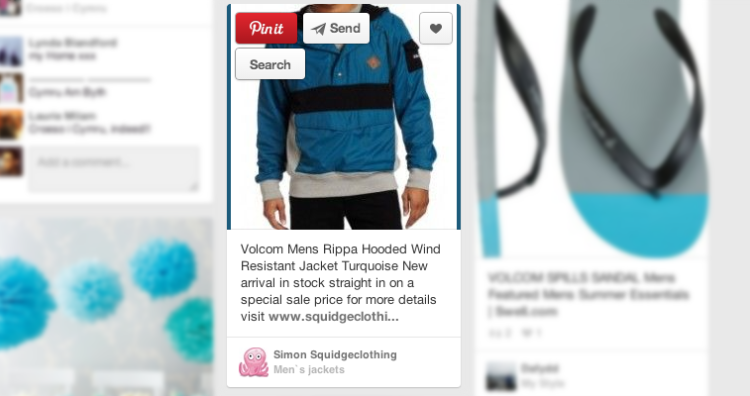
It’s also a great aid when you’re looking for inspiration as Google Image Search throws up ‘visually similar’ images.
HackTweet
Ever wanted to ‘Pin’ a Tweet? Yeah, it’s a niche need, but it’s something that HackTweet, a simple Chrome add-on, makes dead easy to do.
Once installed, all tweets viewed on the Twitter website will show a ‘Pin‘ option at the far end of the action list that sits below a status. Clicking this silently grabs a screenshot of the post in the background, uploads it to Imgur, then prompts you for a description and board prior to posting. For an added dose of meta-craziness the prompt also offers to automatically tweet your pin of the tweet.