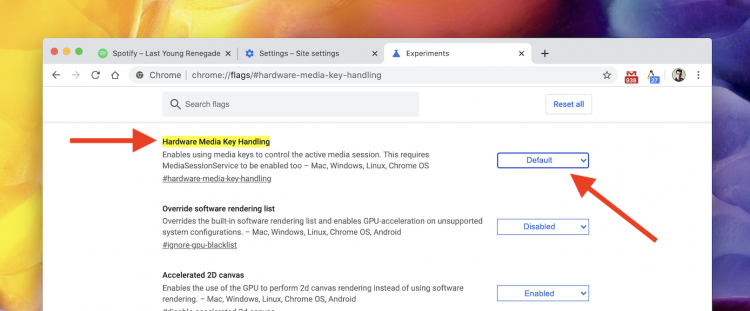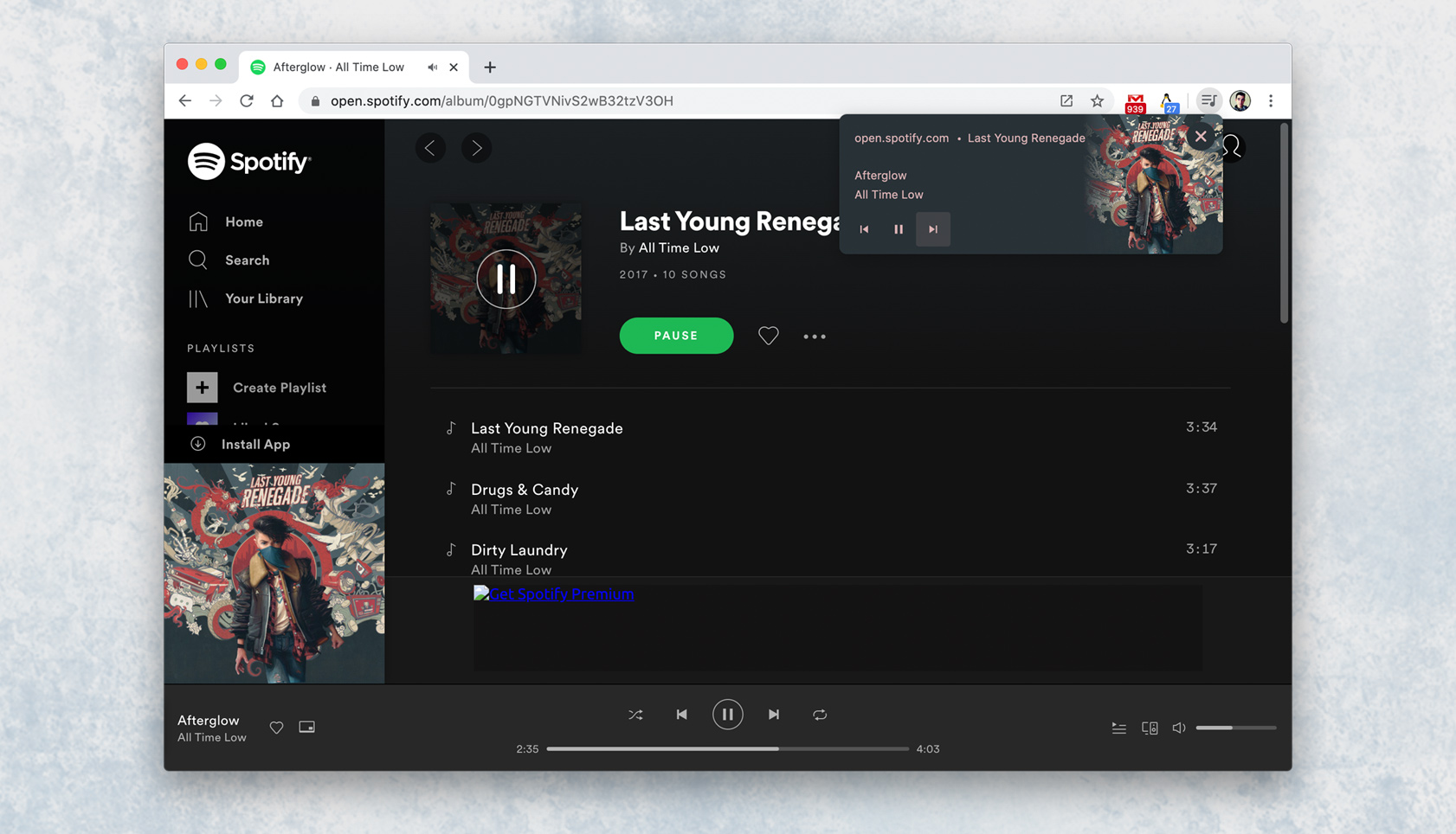
If you’re having issues with your keyboard media keys not working in desktop apps when the Chrome browser is running, this post is for you.
It gets pretty annoying when you press a media key button but nothing happens when Chrome is open
There is simple, but not-obvious way to stop Chrome ‘stealing’ your media keys when the browser is open. You don’t need to download or install anything, and the trick works on Windows, maOS and Linux systems alike.
Google Chrome’s hardware media key handling feature (to give it its full name) is pretty handy, especially if you use streaming sites like Spotify Web, Netflix, BBC iPlayer, etc frequently.
But it’s also pretty annoying when you press pause/play/next/previous buttons to skip a track in a desktop app like iTunes, only for nothing to happen at all.
Although this “feature” is enabled by default you can disable it, and here’s how.
Disable Chrome’s Hardware Media Key Feature
Google Chrome supports keyboard media keys and the feature is undoubtedly helpful for most.
What spoils things is the fact Chrome “listens” to your media keys all the time that the browser is open. This happens regardless of whether you have the app in focus or running in the background.
And this is precisely where the annoyance creeps in. You only want desktop apps to respond to keyboard media key presses, not your web browser.
Thankfully there is a simple, built-in way to disable the feature if this behaviour isn’t one you want.
To stop Chrome being able to intercept your media keyboard shortcut do the following:
- Open a new Chrome tab
- Visit
chrome://flags/#hardware-media-key-handling - Select ‘Disabled’ from the menu on the right of the page
- Relaunch Chrome as prompted
That’s it!
You will now find that Chrome no longer responds to your keyboard’s media keys on ANY website that usually supports them, e.g., Spotify Web.
If you decide you want the ability back you can repeat the steps above but this time select the “Enabled” option instead of “Disabled“.
In summary:
- Websites in Chrome can respond to keyboard media keys
- Websites can respond even when Chrome isn’t ‘in focus’
- The feature can impact on regular desktop apps
- You can disable the feature via the
chrome://flagspage