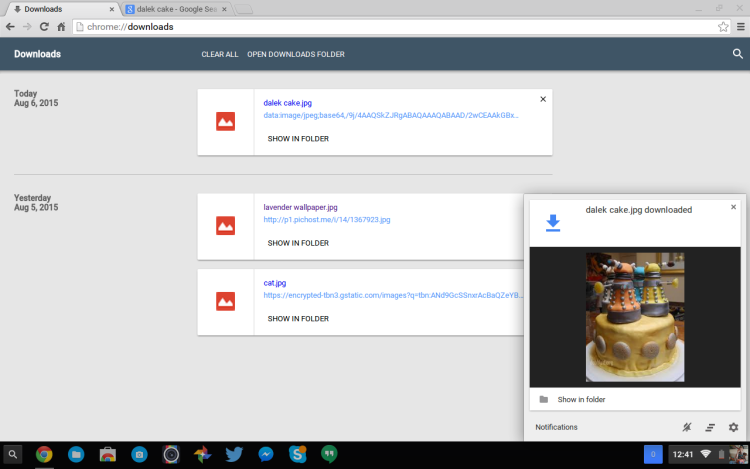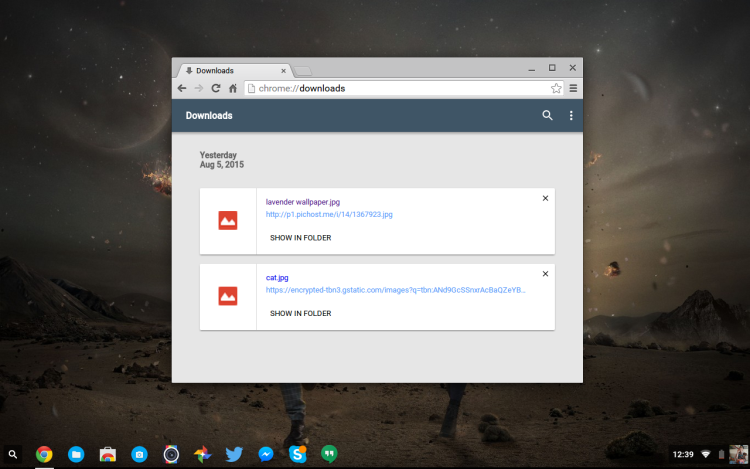Google Chrome’s Downloads page (the one inside the browser, not the one you visit to get the browser) is undergoing a ‘material design’ makeover.
And about time too as the incumbent design has changed very little since Chrome launched back in 2008.
Unlike the failed Bookmarks overhaul the new downloads history page keeps things simple.
Download history items are now shown as cards, complete with mime-type icons. An ‘x’ in the corner of each card lets you remove items from the list individually, and the link to ‘show in folder’ is now more prominent.
The search box remains in the upper left (albeit hidden until you click on the icon) and links to ‘clear all downloads’ and ‘open downloads folder’ remain available.
Delineation between items downloaded on different dates is more distinct in the new version. A thicker gap and thin line separates items by download date.
For contrast, here’s the current design of the downloads page in Chrome:
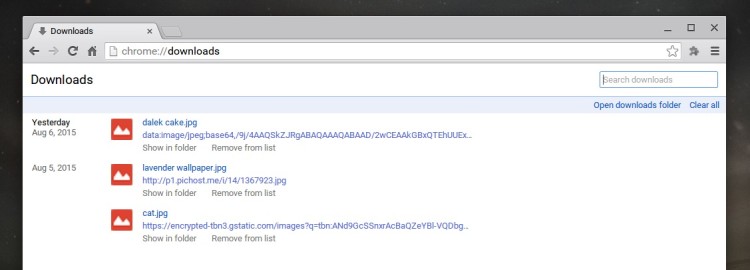
Other than the visual rejig itself the only true new features coming in the revamp are download notification toasts (with nice big previews for images; have been in testing for a while) and (finally) a responsive design that contracts and expands items on screen to fit the view, punting some options into an overflow menu when there’s not enough horizontal space.
Enable Material Design Downloads Page in Chrome Dev
The new Downloads page design is not set as default on any channel (as of writing). If you want to try it out orr check in on its progress you can do so easily.
Enable the following flag in the latest Dev channel or Canary release of either desktop browser or Chrome OS to get the new material design downloads page and the new download notification toasts:
chrome://flags/#enable-md-downloads
Click the ‘enable’ link to, well, enable the new look download history. Chrome will prompt you to relaunch, so be sure to save any open pages/tabs if needed.