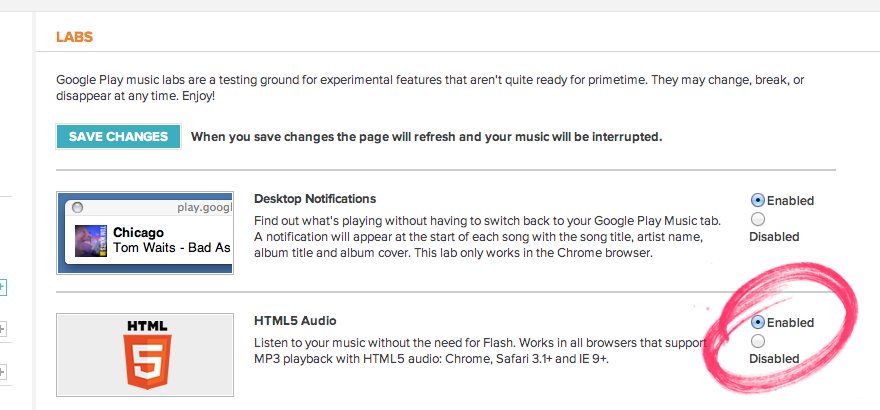If you use Google’s online music service Google Play Music you may have noticed that it’s not the fastest or most responsive of ‘web apps’.
The cause of the ‘weight’ in the interface can be pinned firmly at the door of Adobe’s Flash, which Play Music users to stream back your music. Flash isn’t the lightest of web technologies, so using Play Music on a device with lower hardware specs, such as a first-generation Chromebook or Netbook, can make your whole system a slower.
But there is a super quick fix: switch to the HTML5 version of Google Play Music.
How to Switch to HTML 5 in Google Play Music
Before we go any further I have to say that HTML5 Audio on Play Music is a ‘Google Labs’ project and shouldn’t be considered wholly stable just yet. Personally I’ve yet to encounter any issue whilst using it, but just make sure you’re willing to accept the odd quirk before proceeding.
The first step is to open up Google Play Music in a new browser tab.
Once the main music page has loaded click the ‘Cog’ icon in the upper-right hand corner, selecting ‘Music Labs’ from the drop down menu it provides.
You’ll be taken to the Music Labs page. There are a handful of features here but the one we’re interested in is the ‘HTML5 Audio’ one.
Click the dot next to ‘Enabled’ so that it is selected.
Lastly hit the ‘Save Changes’ button to the top of the page, then refresh and head back to the main Google Music page.
If you had noticed a slow-down in performance when using the Flash-based version then you’ll instantly notice a difference.