Creating a recovery device for your Chromebook is about to become much easier with the arrival of a new, dedicated packaged app.
One of the very first things every new Chromebook owner should do after unboxing their device is to grab a flash drive and prepare a fail safe “recovery device”. In a worst case scenario, that little stick will completely reformat your machine and restore it to a known good copy of Chrome OS.
Granted, it is a little extreme for most issues, which is why a ‘Powerwash’ is usually the recommended option for factory resets. In the context of a broken software update or a corrupted system image, however, it will be the only option left on the table. Even with that noted, I often find myself hesitant to recommend creating one.
Why? The process for creating a recovery device is far more complicated than it needs to be. As it stands today, there is a different tool for Chrome OS, Windows, Mac, and Linux. Yes, that’s correct, four different sets of directions based on which type of computer you want to use to create the device.
‘Solution’
Thankfully, a solution is on the horizon. The Chrome team has built a new Chrome packaged app with an absolutely gorgeous interface that will replace all the current tools with a single, dedicated app available directly from the Chrome Web Store.
The new app is currently being recommended by developers on the Chromium tracker, but it has not yet been officially released by Google. Luckily, however, it is available for download. I’ve been using it for the past few days with very few issues, and I have to say it has me excited.
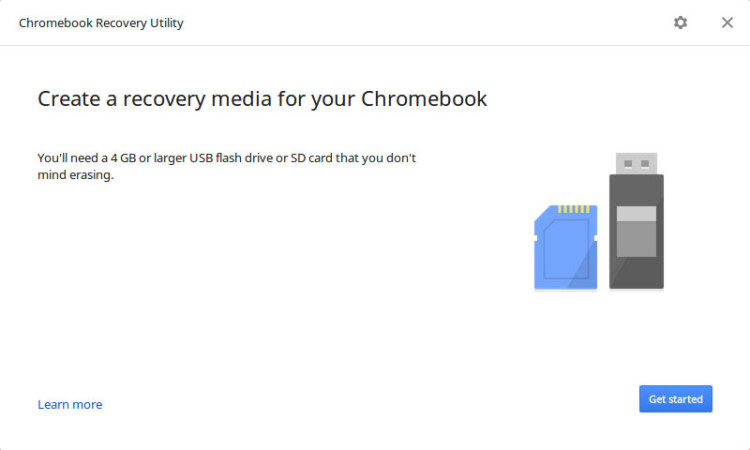
Compared to the current imageburner tool found on Chrome OS, the new app’s welcome screen is soft and inviting. It’s a much needed change in my opinion, and is a great way to start the process. There isn’t anything scary here, nor should there be.
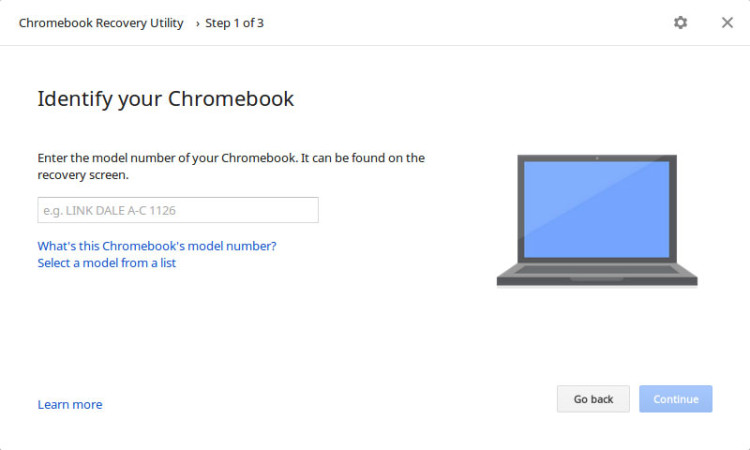
If you aren’t using a Chromebook to create your recovery device, you currently have to go through the trouble of finding your device’s model number and entering it in manually. This is a massive pain, and in a few cases where the model number wasn’t yet added to the database, immensely frustrating. The new app adds the ability to select your model from a list, which is a huge improvement to the user experience.
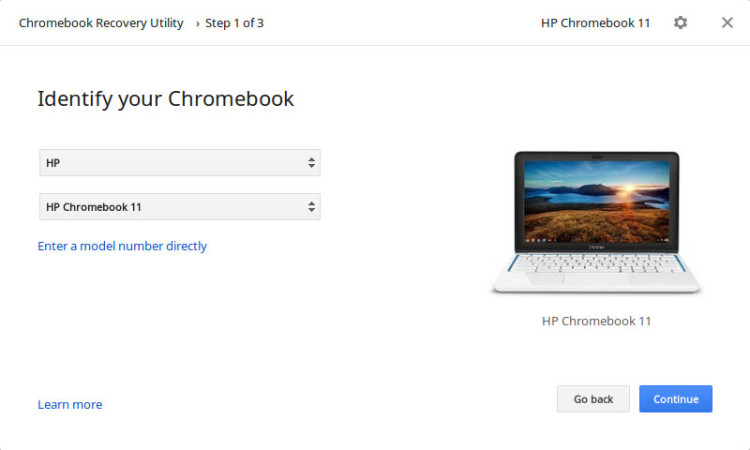
In a show of how much attention to detail was used when creating this app, the device icon actually updates to reflect the one you’ve selected. Since installing the wrong recovery image to your device could be a very big deal, more visual checks in place to confirm the correct option has been selected are always welcome.
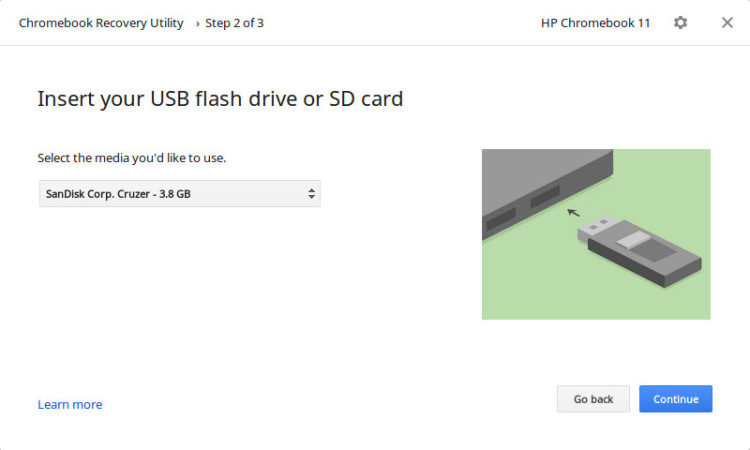
There is now a dropdown that lets you select which of your removable storage devices you would like to use for the recovery device. Again, this is a small but important improvement over the current experience.
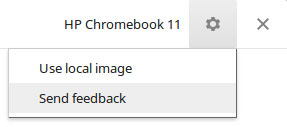
For those that prefer to select local images, don’t fret – that functionality is included in the new app as well. There is also a feedback option neatly tucked behind the settings icon.
Once announced, this app will be an excellent replacement for our current toolset. If you’re the type of person that might like to give it a spin, you can grab it from the Chrome Web Store below.
Please remember that it should be treated as beta software until we see an official release. If you do happen to find a bug, please feel free to report it in this thread on the official product forum.
