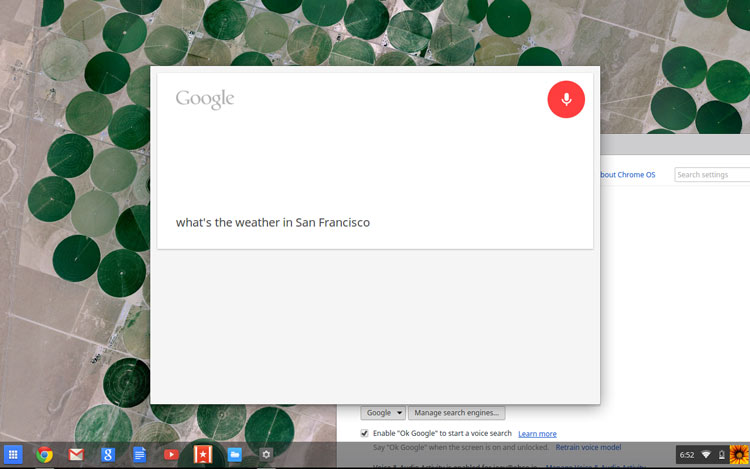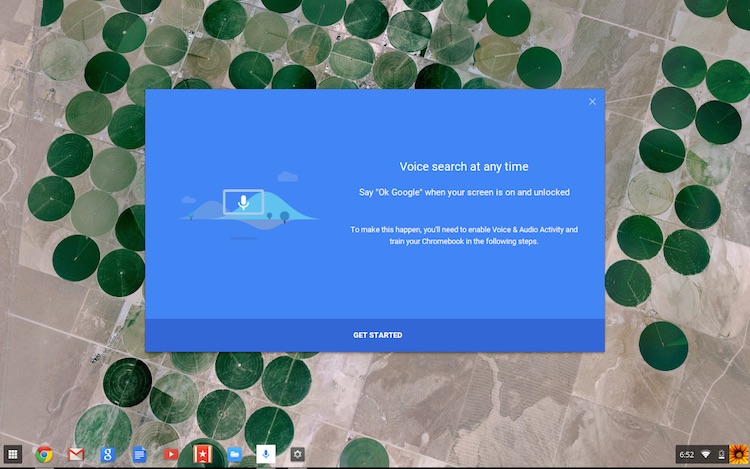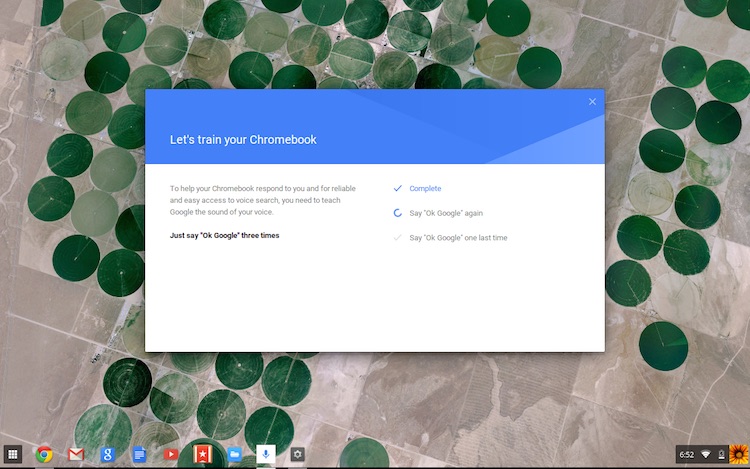Chrome OS has taken another leaf out of the Android book of user experience as it gains support for “always on” ‘Ok Google’ voice search, similar to that already available on select Android smartphones.
Chromebook owners running the latest developer channel release can try the new feature by choosing to opt into testing.
How it Works
So how does it work? When set up and enabled you can trigger a voice search from any screen or app on your Chromebook, providing that your Chromebook is a) on and open and b) not sitting at the lock screen.
So, for example, you might be reading articles in Pocket and come across a word or phrase you don’t know — just say “Ok Google” to initiate a voice search and find out more; or while arranging a day out with mates on Hangouts, use the feature to set a reminder or add a calendar event.
The feature uses the new Chrome App Launcher to handle searches.
How to Enable Always Listening Ok Google on a Chromebook
Eager to play with it? First things first, a few things to note:
- This feature is experimental and may not work flawlessly
- Flag has to be set manually (this will change shortly)
- Feature is currently only available to Dev Channel users
- May not work if headphones are inserted into the audio/mic jack
With all that in mind, the first step is to flip the flag on. Open a new tab in Chrome and enter the following address:
chrome://flags/#enable-hotword-hardware
Click the ‘Enable’ text link and restart your device when prompted.
When the desktop and your apps come back up you’ll want to dive into Chrome Settings and, under the section headed “Search”, double check that the box to allow voice search to run is checked.
Assuming all is right you should then see the following prompt appear:
Click “Get Started” to continue.
You’ll first need to “Enable Voice & Audio Activity”. Read through the text block here carefully, noting that some voice snippets will be stored to your account to help Google improve both its services in general and the service is offers you.
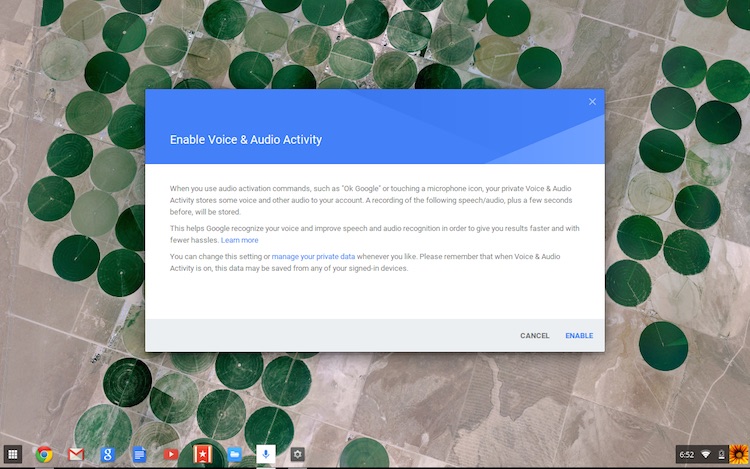
If you agree click ‘Enable’ to move on to the “train your Chromebook” section. Here you are asked to repeat the trigger phrase three times to help Google better recognise your voice.
The final step confirms that you’re all set to go.
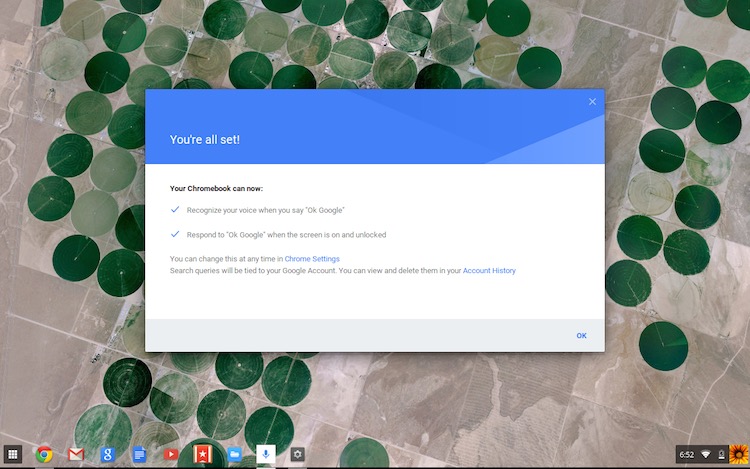
As on Android (and with earlier versions of the voice search extensions for Chrome) all stored audio snippets are available through your Google account’s audio history page, and other stats available through ‘chrome://voicesearch’.
To disable the feature you can do one of two things: uncheck the box in ‘settings’ to allow Voice Search, or disable the flag by reversing the first few steps of this post.
- Source: The Verge