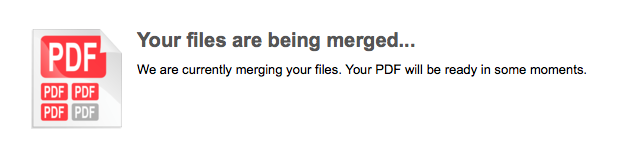Combining multiple PDF documents into one file is not something I have to do often. Nevertheless, knowing how to do it is something I appreciate.
On a traditional Windows, Mac or Linux PC it’s as easy as installing one of the multitude of PDF editing apps on the market. But on a Chromebook? Well, it’s less straightforward.
Chrome comes with a built-in PDF reader. But it’s just that: a reader. It offers no direct editing capabilities. To merge PDF files on a Chromebook you’ll need to turn to a free app called ‘PDF Mergy’.
Using PDF Mergy in Chrome
Given the name you won’t be surprised to learn that PDF Mergy is single-task orientated. It doesn’t do anything other than combine multiple PDFs files into one document.
Using it couldn’t be easier. You simple need to drag and drop the documents you want merged into the app, rearrange them as required, then hit the merge button. The app even includes Google Drive integration that exports the resulting file straight into your cloud storage.
There appears to be no file upload limit, or any restrictions on the number of files you can merge at once. No account is required and it’s free to use.
Privacy Notes
As it is a web-based application there are some privacy concerns to be aware of. To combine files all your PDFs will be uploaded to a remote server, processed, and then made available for download. The author of the app says that files are only stored during merging and are deleted permanently afterwards.
Even so, if you plan on merging documents containing sensitive information you may wish to opt for an alternative local solution.