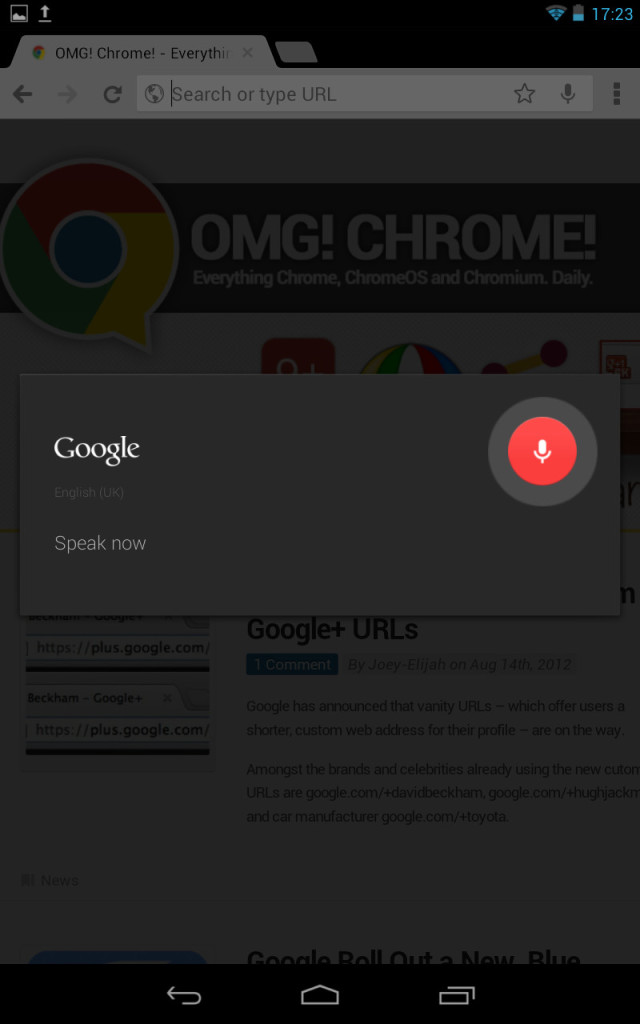Chrome is pre-installed on Google’s impressive new 7″ Jelly Bean tablet and it does not disappoint.
If you are wondering how well Chrome works with the recently released Nexus 7, we’ve got the low-down below…
Set-up
Upon picking up the device and tapping the Chrome icon, you are greeted with an easy-to-follow set-up process. This is pretty much identical to Chrome’s mobile counterpart.
Once you’ve signed into your Google account (which is optional, but so worth it), you will be instantly given access to your bookmarks & folders, browser tabs and history as well as open tabs on your other devices (such as on your desktop or mobile). You then have the option of either taking a brief tour (for those new to using Chrome) or you can just dive straight in.
The first thing I noticed is how well-suited Chrome is for tablets. It has a fluid and minimalist UI that closely resembles the desktop companion. When I took my first look at this device, I could immediately see that browsing on the Nexus 7 would be a far more easier and enjoyable experience (thanks to the bigger screen) than Google’s phone offering.
User Interface
Using Chrome on a tablet (specifically the Nexus 7) allows you to quickly open and close, as well as switching between tabs using the dedicated tab bar. I can’t fault the user interface, all the buttons are where you’d expect them to be and the settings are laid out clearly.
Search
Searching in Chrome using the Nexus 7 is quick and simple and the overall search experience doesn’t differ from on mobile, apart from the inclusion of a voice search button.
The voice search feature is very accurate (as you might expect) and is quick to find the appropriate results. This is a feature that I find using more and more as time goes on, through Chrome as well as Android in general.
Incognito Mode
Chrome comes equipped with Incognito, a mode which doesn’t record your browser and download history. I find that it is easier to tell whether you are in incognito mode or not in the tablet interface as the icon is displayed on the left of the tabs, as well as a blue gradient along the tab bar.
On the right side of the tab bar, there is a handy button that upon pressing, will switch between your normal and incognito tabs which is quite the ideal solution for those ‘sticky’ situations…
Performance
Chrome for Android is extremely fast in every way. Pages are speedy to load, even on heavier websites. Rendering text and images is also not a problem for the browser.
Using pinch-to-zoom is super-smooth and has virtually little-to-no lag. I would also like to mention how great websites look in overview, and how crisp the text is when fully zoomed in.
Summary
Google is continuing to raise the bar with it’s browser offerings, not just on tablet devices but for mobile, desktop and television. I am really excited to see where Google takes Chrome in 6 months from now, 1 year from now and further!